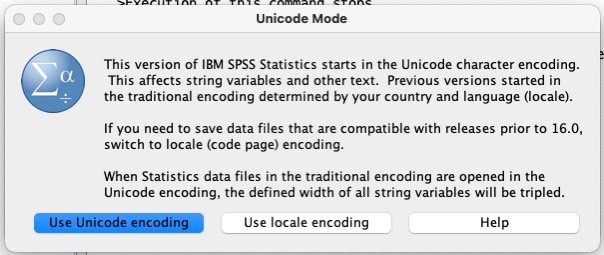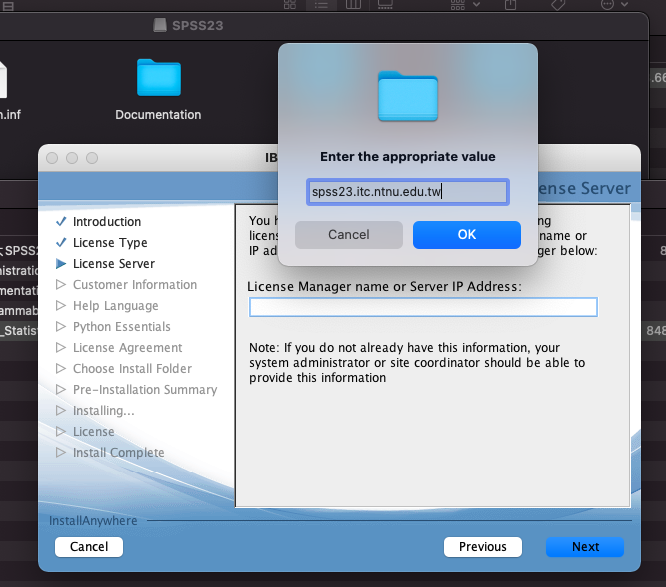開始安裝之前請先連線VPN環境。(VPN安裝說明)
Connect to VPN before installation.
(1)設定MacOS信任安裝來源,
打開終端機工具,輸入![]() 後按enter執行命令。(需管理者密碼)
後按enter執行命令。(需管理者密碼)
Set MacOS to trust the installation source,
Open the terminal tool, enter ![]() and press enter to execute the command. (Administrator password required)
and press enter to execute the command. (Administrator password required)
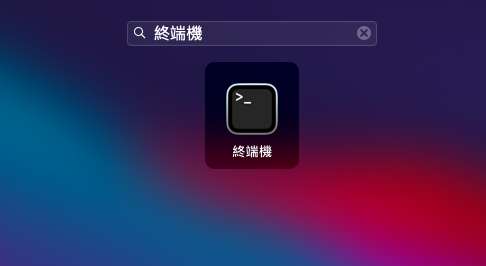
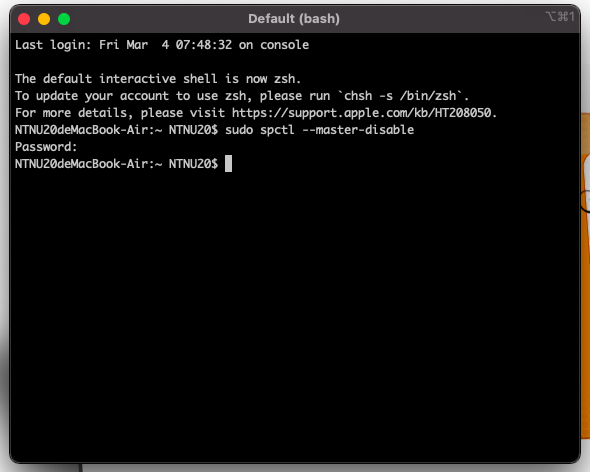
設定成功的話可見安全性與隱私權頁面如下
If the setting is successful, the security and privacy page can be seen as follows
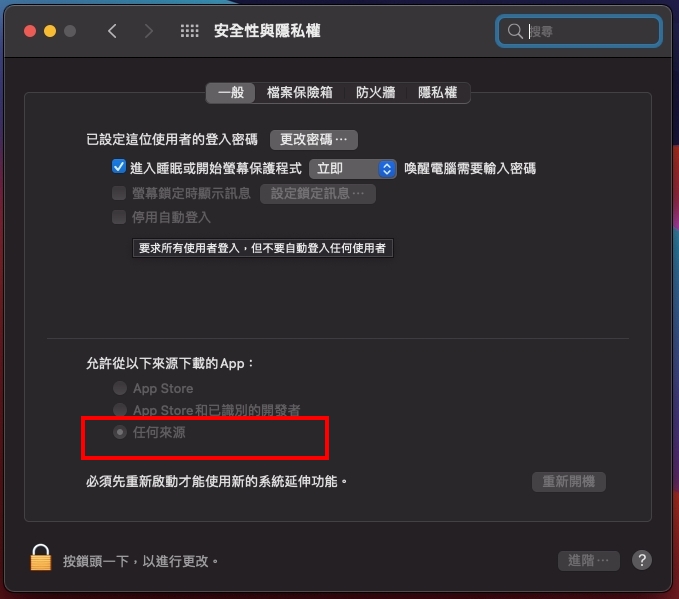
(2)打開下載後的檔案spss23.iso找到MacOS資料夾,
執行資料夾中的SPSS_Statistics_Installer。
Open the downloaded file spss23.iso and find the MacOS folder.
Execute SPSS_Statistics_Installer in the folder.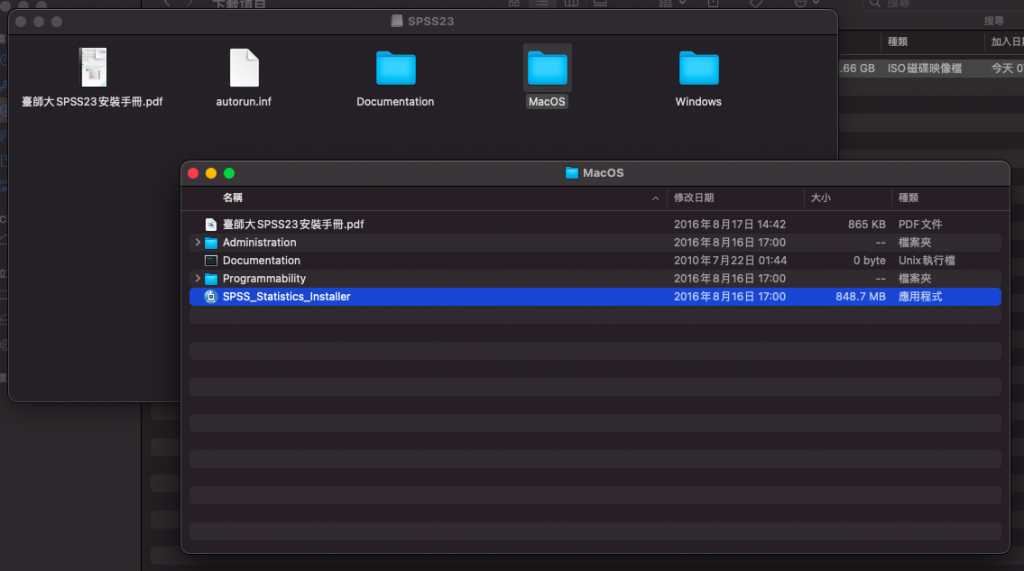
點選「打開」。
Click “Open”.
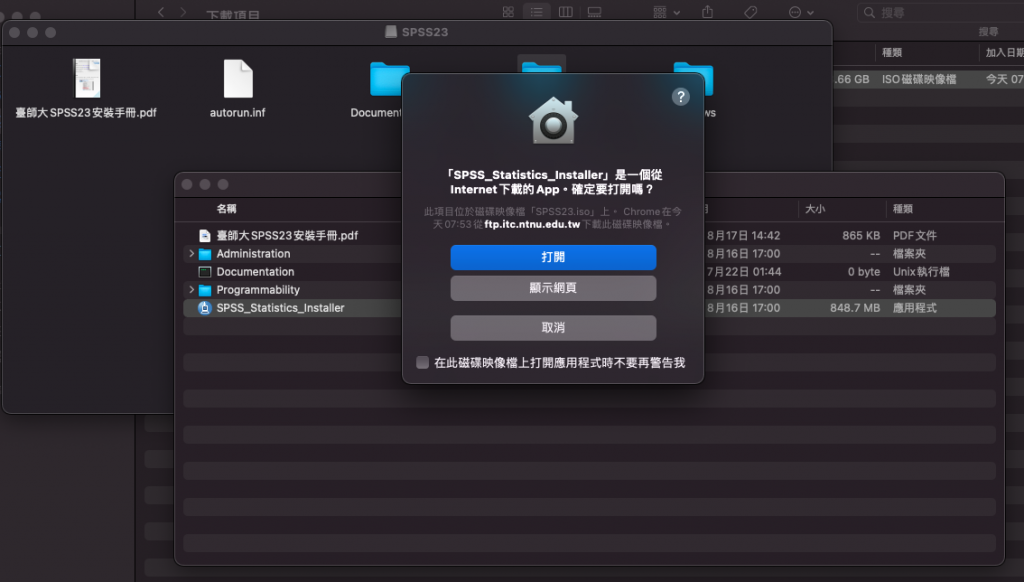
輸入電腦密碼。
Input the administrator password.
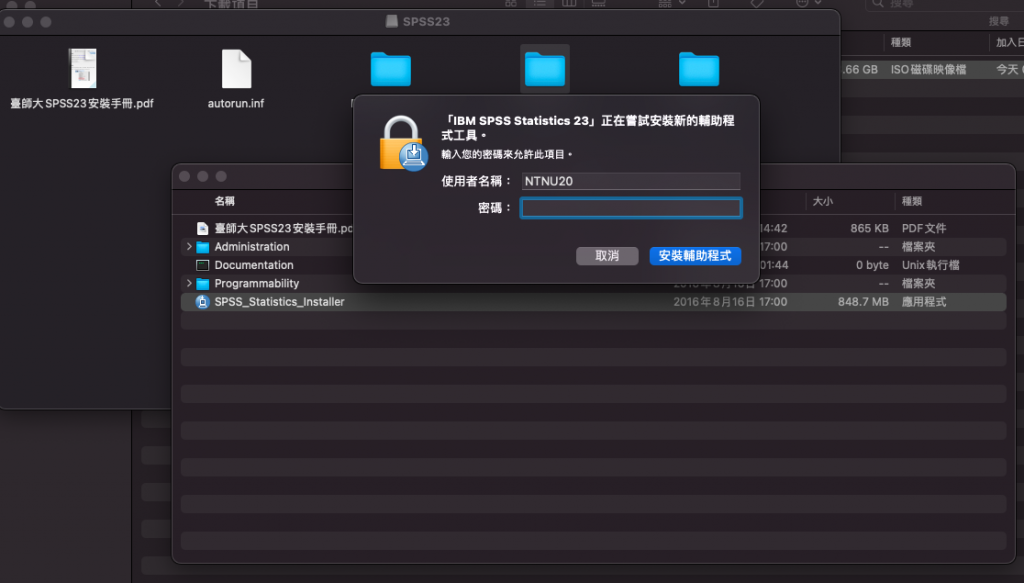
若遇到iCloud雲碟提示,請進入頁面勾選雲碟。
If you encounter the iCloud cloud disk prompt, please enter the page and check the cloud disk.
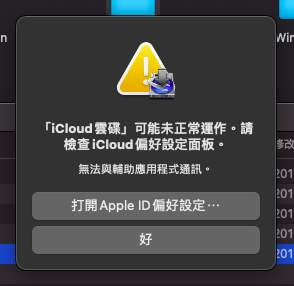
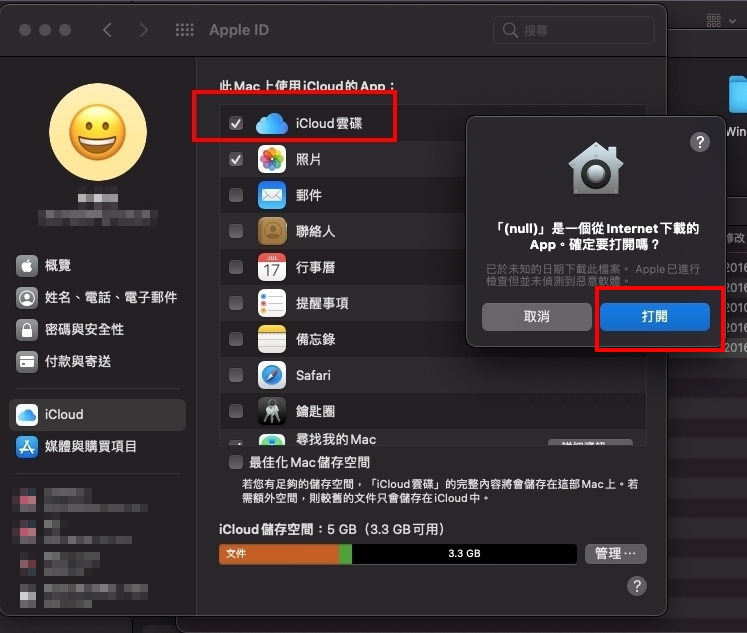
(3)以下開始安裝步驟,若無截圖畫面,請放心點選下一步(NEXT)即可。
The installation steps are as follows. If there is no screenshot, please click Next.
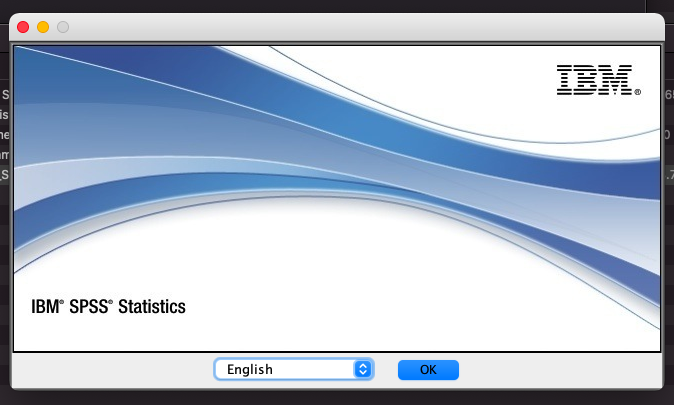
接受合約條款
Accept the license terms
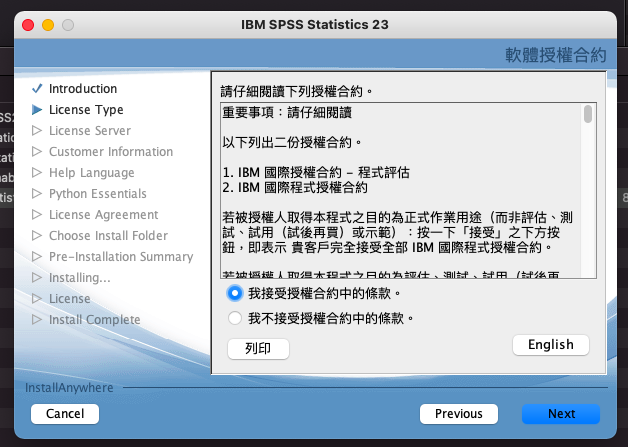
選擇Concurrent user license
Select Concurrent user license
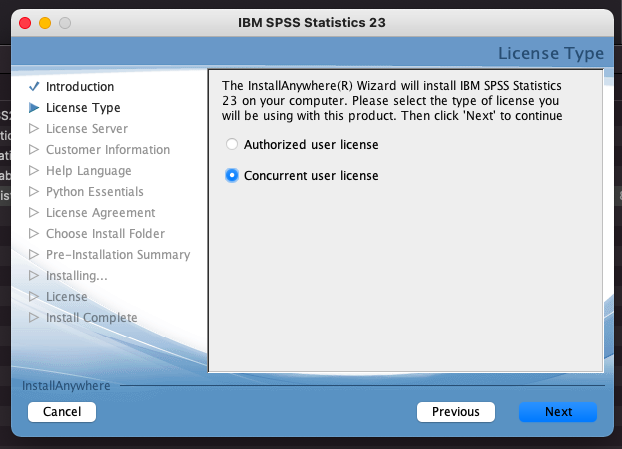
輸入 spss23.itc.ntnu.edu.tw
Input”spss23.itc.ntnu.edu.tw”
自行填入使用者資訊(可直接下一步)
Fill in the user information by yourself (you can go directly to the next step)
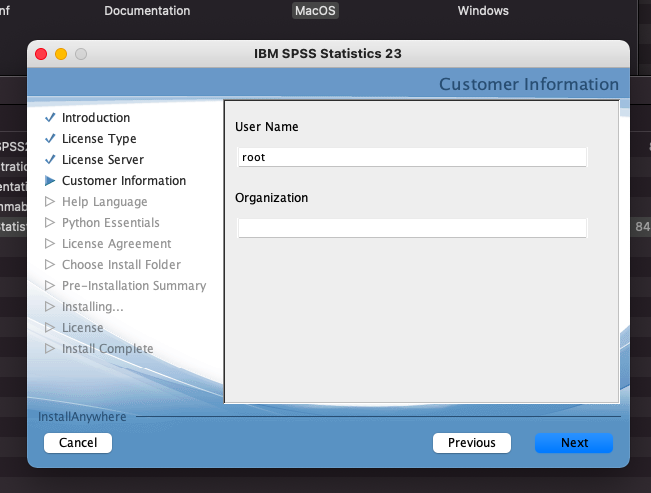
點選install
Click install
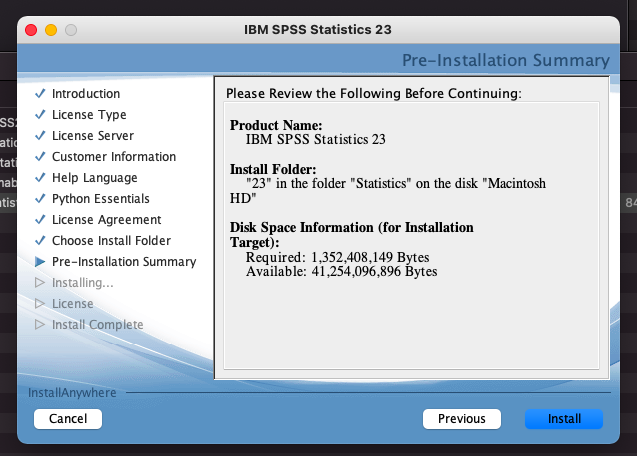
看到此畫面表示安裝完成。
Seeing this screen means the installation is complete.
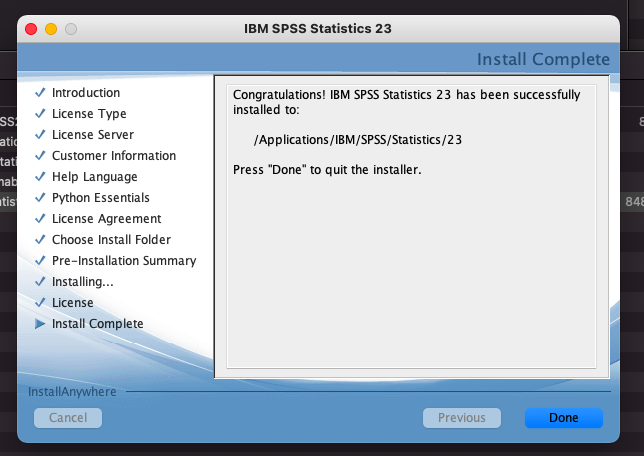
可在電腦中找到IBM資料夾中的SPSS軟體。
You can find the SPSS software in the IBM folder on your computer.
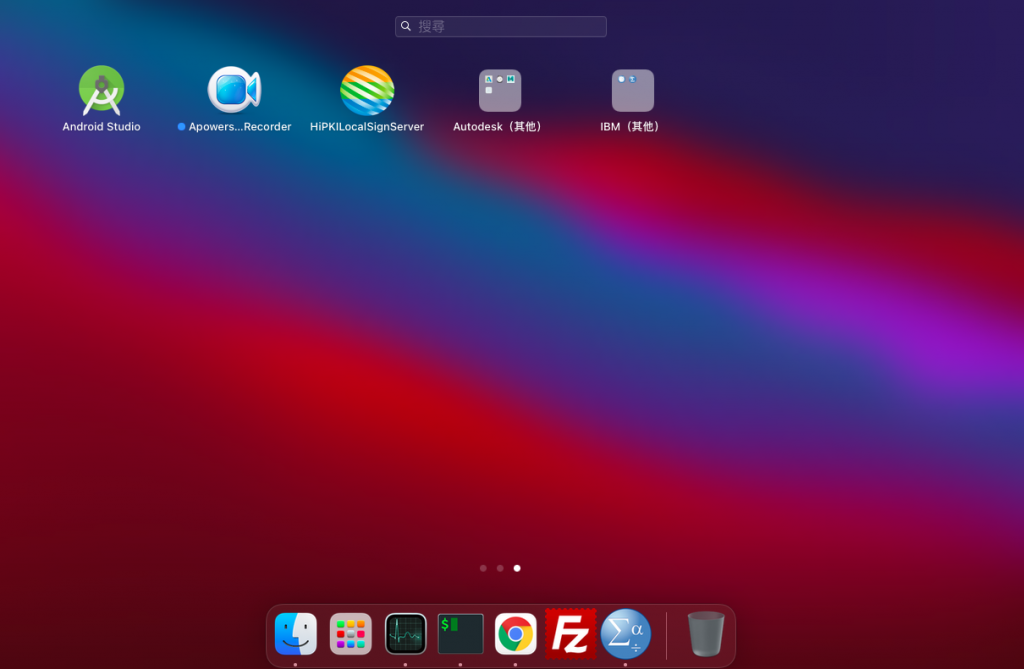
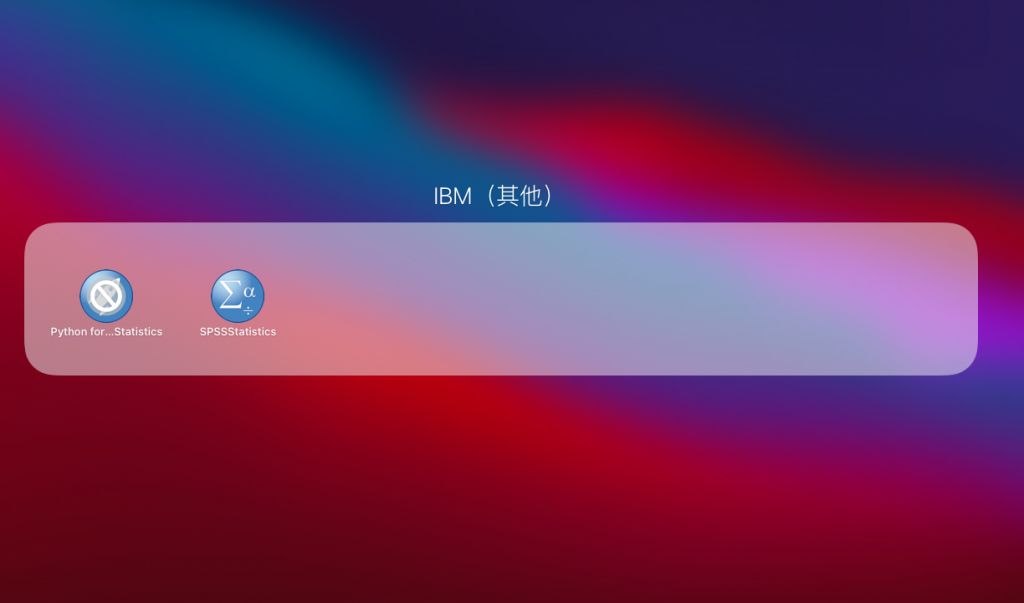
(4)完成後請參考步驟(1)打開終端機工具,輸入![]() 後按enter執行命令。(需管理者密碼)
後按enter執行命令。(需管理者密碼)
After completion, please refer to step (1) to open the terminal tool, enter ![]() and press enter to execute the command. (Administrator password required)
and press enter to execute the command. (Administrator password required)
(5)第一次執行SPSS請務必選擇 「Unicode encoding」(可避免工具列不見的問題)
若已發生工具列不見的問題,請刪除本機路徑 ~/Library/Preferences 資料夾中檔名含spss的檔案再重開機後即可正常執行spss 。
Be sure to select “Unicode encoding” when running SPSS for the first time. (to avoid the problem of missing toolbars)
If the tool bar is missing, please delete files whose names contain “spss” in the local path “~/Library/Preferences folder” and restart the computer to run spss normally.