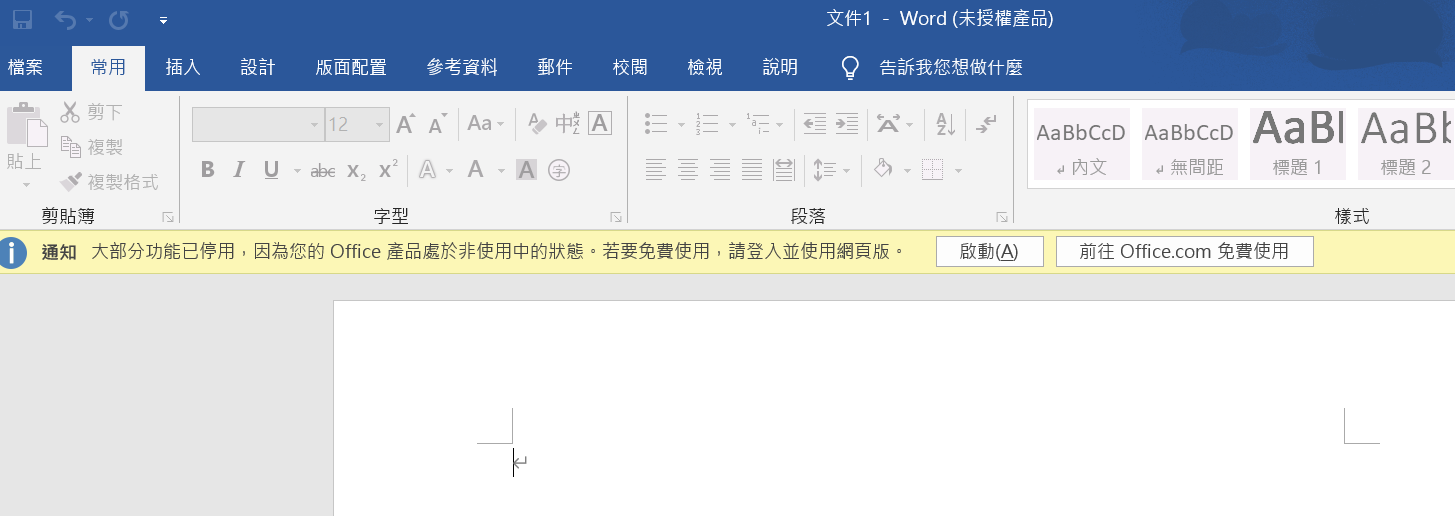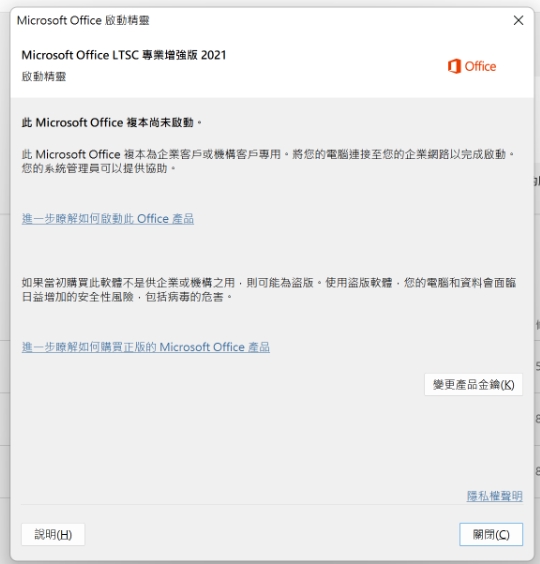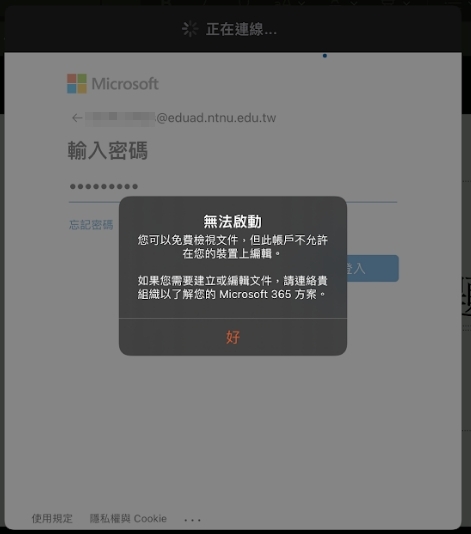| 名稱 |
下載 (download) |
借用 (borrow) |
說明注意事項 |
| Microsoft Office for Win10&11 |
響應環保,無借用服務。
 軟體雲VDI 提供免下載軟體線上使用之服務 軟體雲VDI 提供免下載軟體線上使用之服務
 由於資訊安全考量,僅提供新版本 由於資訊安全考量,僅提供新版本
|
 請參考以下步驟進行啟用(無授權金鑰): 請參考以下步驟進行啟用(無授權金鑰):
- 師大校園網路環境請由步驟 2 開始; 校外需先連結 VPN,取得校內IP。
- 下載啟用批次檔( Activation batch file ) (Mac 不適用)
- 按滑鼠右鍵「以系統管理員身分執行」該批次檔(可詳 範例)。
- 每次啟用有效期為180天,到期後需重新啟用。
- Youtube 線上教學: MS Office 安裝及啟用說明
- Youtube 線上教學: MS Office 啟用失敗障礙排除說明。
- 檢視是否出現啟用成功訊息,若不成功請截圖寄至資中諮詢信箱 helpdesk@ntnu.edu.tw
 常見「未啟用」態樣 常見「未啟用」態樣
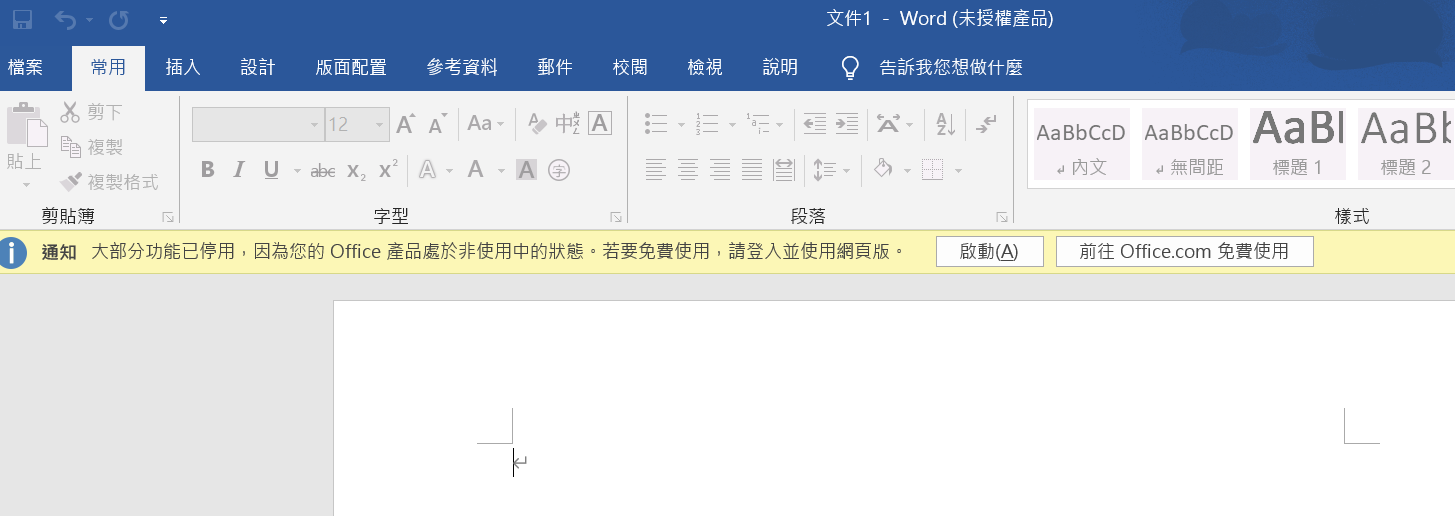 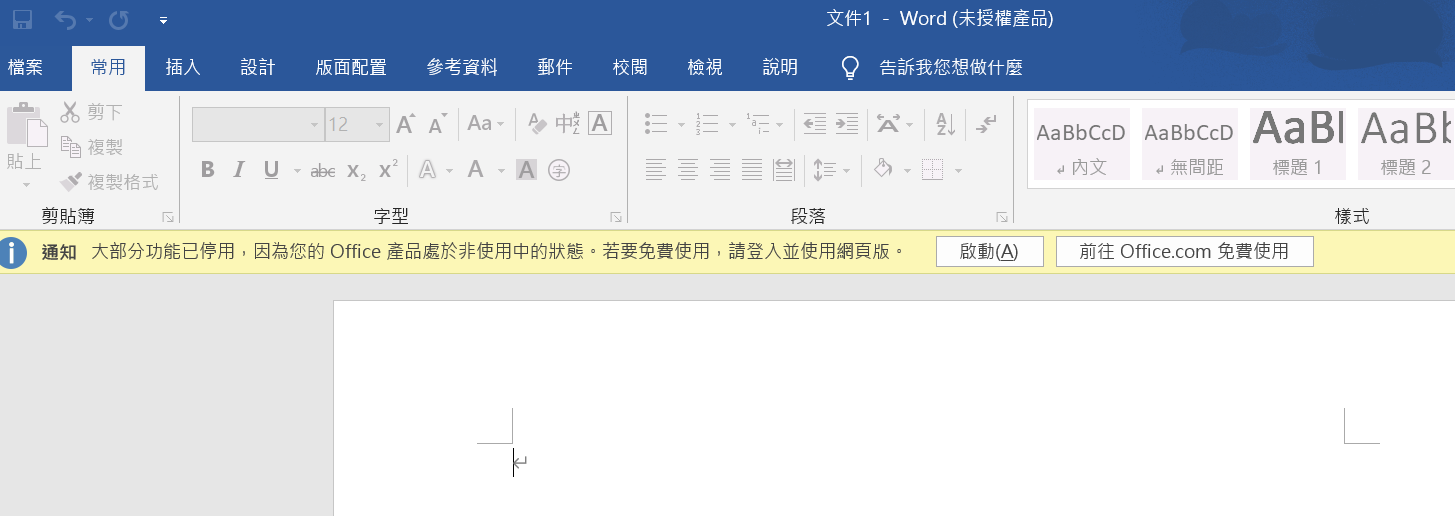
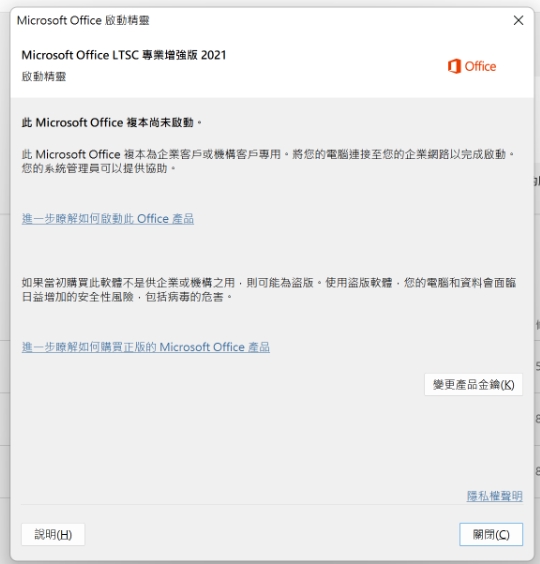 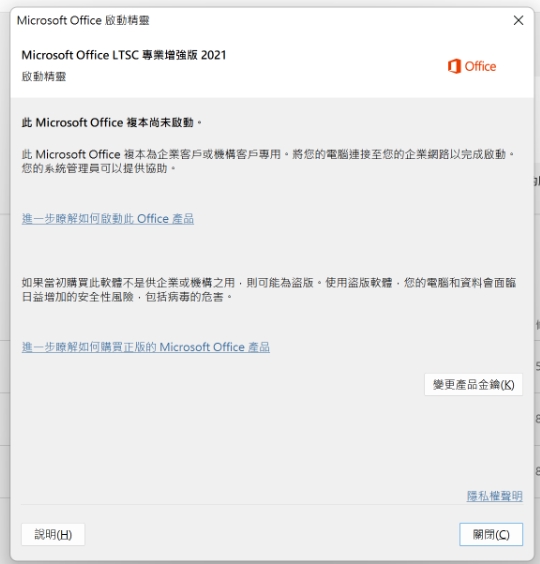
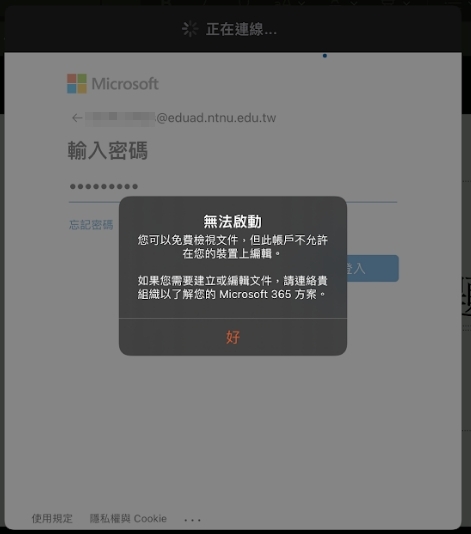 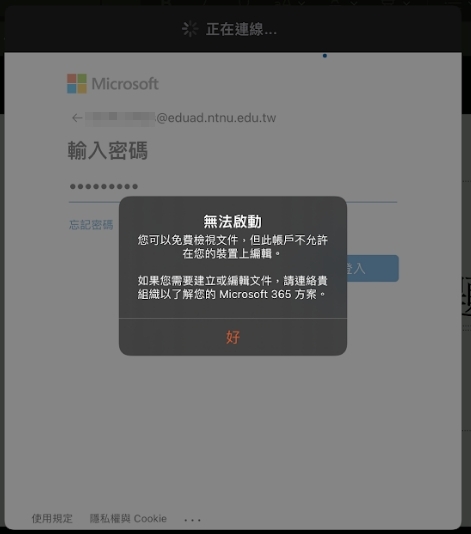 (點圖放大) (點圖放大)
 其他安裝問題, 請參見微軟安裝的錯誤碼 QA 其他安裝問題, 請參見微軟安裝的錯誤碼 QA
- 說明檔案
-
輸入error code查詢
(例如: 0xC004E015)
 購買新機時會附送 Office365試用版<如圖>,該版本是個人付費使用版,與學校購買之 <Office 專業版> <如圖> ,在使用上有相容問題,
請至官方網頁版選取對應版本開始移除程序,或直接在電腦的設定⮕應用程式⮕找到該版本(如:Microsoft Office LTSC 專業增強版 2024 Preview) ,完整移除個人版後,重啟電腦再安裝學校之Office 進行啟用。 購買新機時會附送 Office365試用版<如圖>,該版本是個人付費使用版,與學校購買之 <Office 專業版> <如圖> ,在使用上有相容問題,
請至官方網頁版選取對應版本開始移除程序,或直接在電腦的設定⮕應用程式⮕找到該版本(如:Microsoft Office LTSC 專業增強版 2024 Preview) ,完整移除個人版後,重啟電腦再安裝學校之Office 進行啟用。
Please refer to the following steps to enable it: :
- Please start from step 2 for the campus network environment of Normal University ; outside the campus, you need to connect to the VPN first to obtain the campus IP .
- Download the Activation( Activation batch file ) (Mac is not supported.)
- Click the right mouse button to "run as system administrator" the batch file.(example)。
- Each activation is valid for 180 days and needs to be reactivated after expiration.
- Check whether the activation success message appears, if not, please send the screenshot to helpdesk@ntnu.edu.tw
The trial version of Office 365 is included with the purchase of a new computer. This is a paid version for personal use and is not compatible with the provided by the school. If you want to use the authorized version from our school, please uninstall the trial version using
(official uninstall guide)
to completely remove the personal version, and then install the school's Office to activate it.
 Microsoft Support and Recovery Assistant Microsoft Support and Recovery Assistant
|
| Microsoft Office 中文版 |
2021 (download)
2024 (download)
(安裝後請啟用)
 提醒↓ 提醒↓
安裝第一步
直接點兩下執行
Install_Office202*.bat
|
| Microsoft Office English Edition |
2021 (download)
2024 (download)
(安裝後請啟用)
|
| Microsoft Office for Mac |
| Microsoft Office 2021 multi-language version for Mac |
1.download
2.download(OS12&above)
(安裝後請啟用) |
|
 Mac 版啟用方式: 安裝後, 請照<說明步驟>執行檔名為SWDVD5_Office_Mac_Serializer_20...開頭且副檔名為ISO的檔案, 以完成啟用程序. Mac 版啟用方式: 安裝後, 請照<說明步驟>執行檔名為SWDVD5_Office_Mac_Serializer_20...開頭且副檔名為ISO的檔案, 以完成啟用程序.
 啟用前「請勿」點選以下畫面更新 啟用前「請勿」點選以下畫面更新
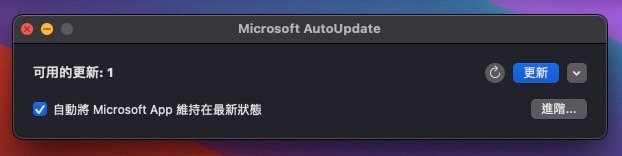 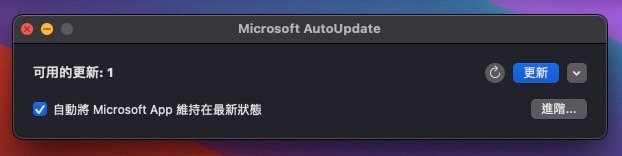
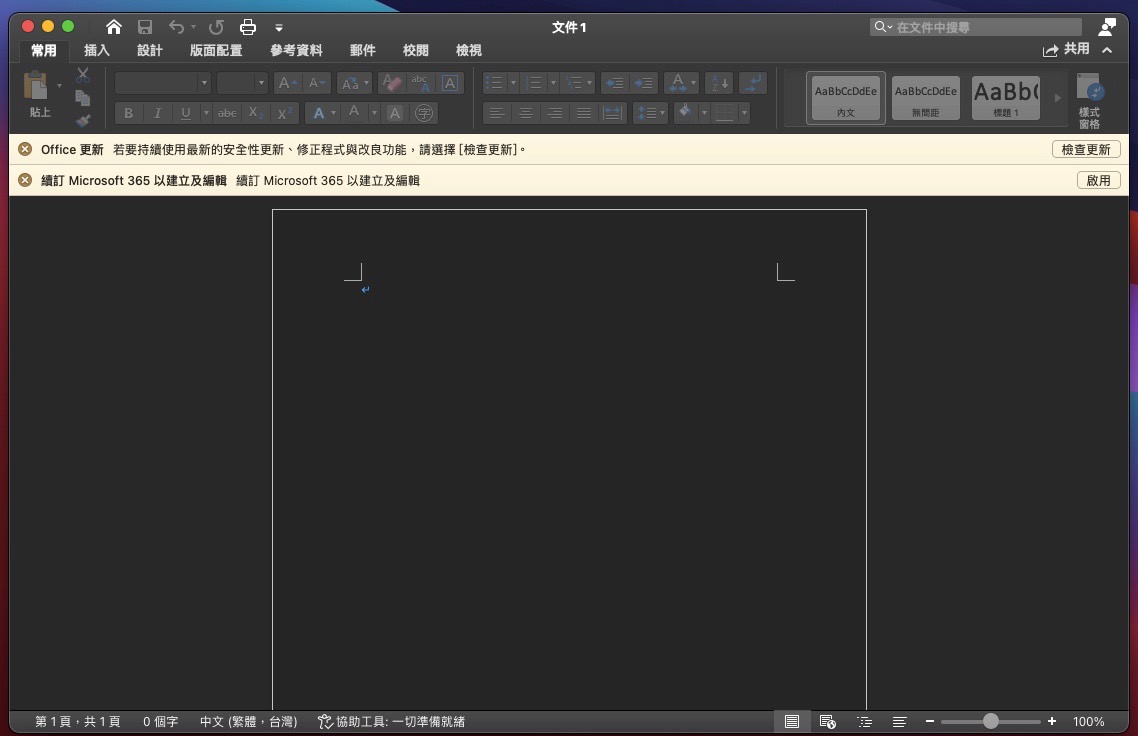 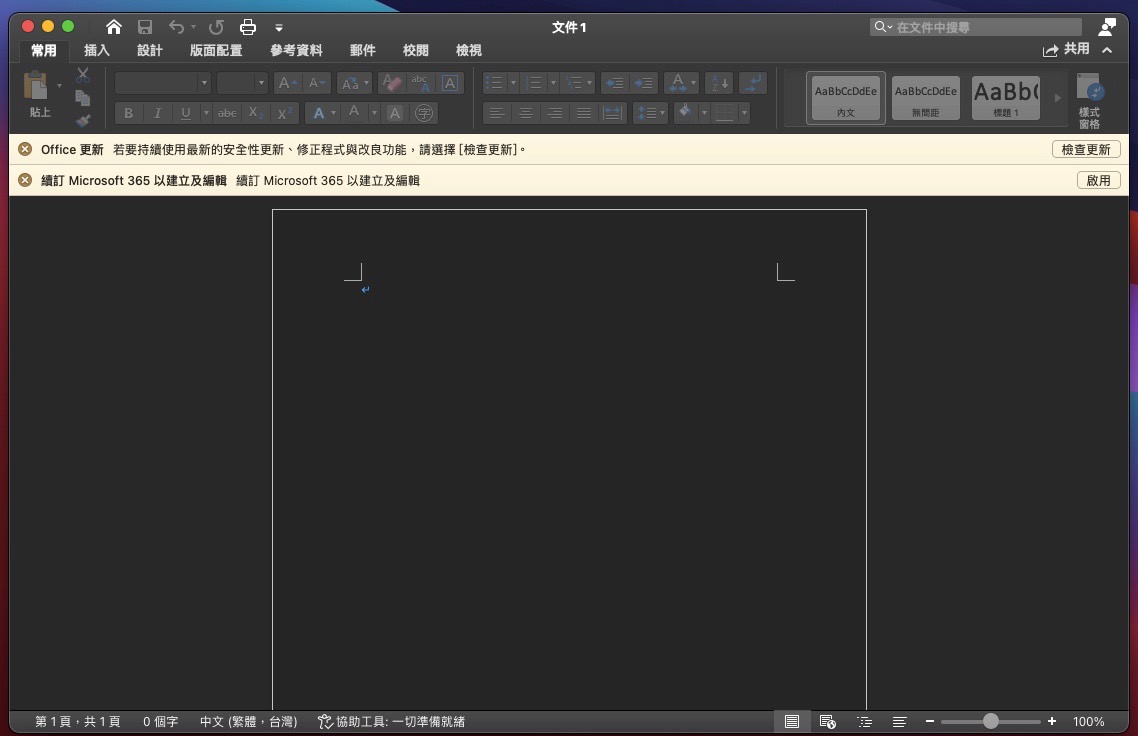 (點圖放大) (點圖放大)
|
| Microsoft Office 2024 multi-language version for Mac |
download(OS12&above)
(安裝後請啟用) |
|
|
 Open Office Open Office  推動ODF開放文件格式專區連結 推動ODF開放文件格式專區連結
提醒: 請勿以商用文書編輯軟體(如: MS Word), 轉存方式產出ODF格式之文件,避免造成文件排版不一致或無法開啟情形,應採用國發會ODF文件應用工具或LibreOffice等編輯軟體開啟商用格式文件,再另存為ODF格式。 |
| 數位發展部ODF文件應用工具 |
官網下載 |
|
Windows only |
| LibreOffice |
官網下載 |
|
Windows, Mac, Linux |
| OpenOffice |
官網下載 |
|
Windows, Mac, Linux, FreeBSD, Solaris |
| 本區軟體使用一般注意事項 |
| |
| ★2020年起微軟校園授權不含畢業生。 |
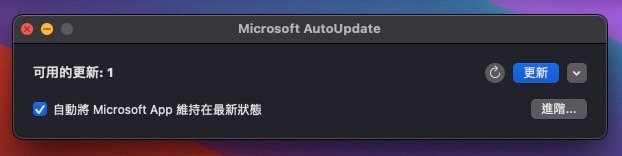
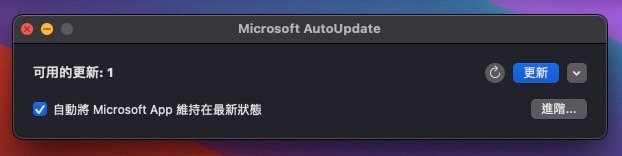
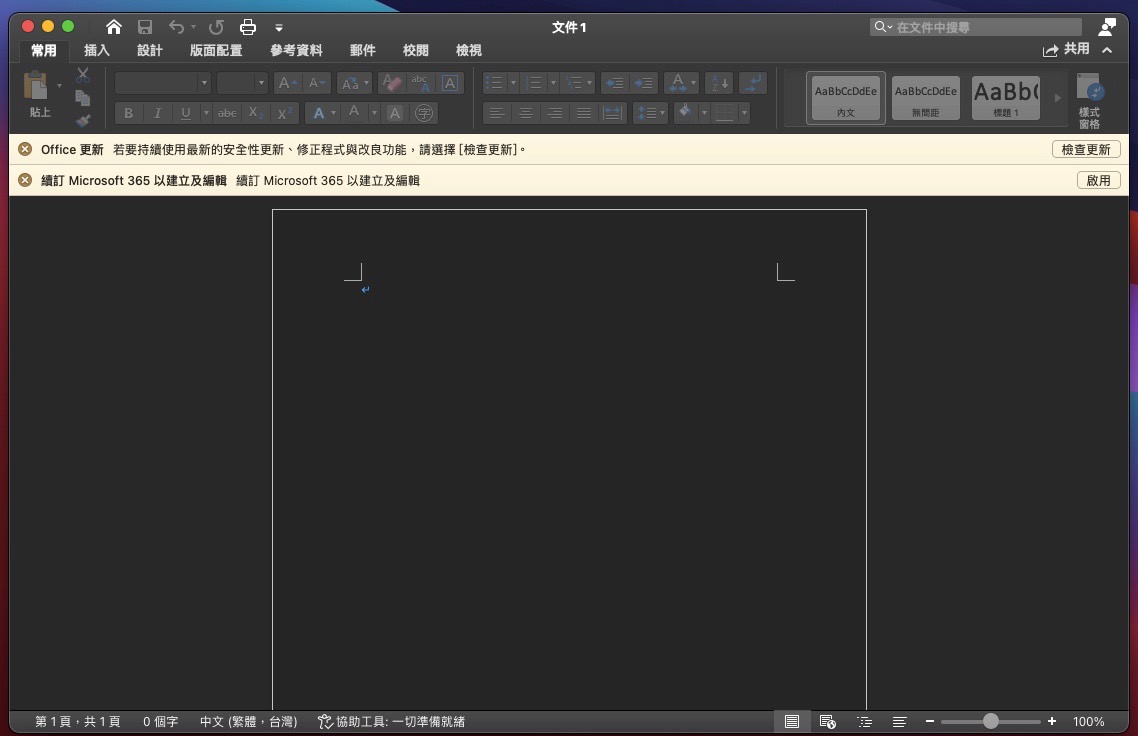
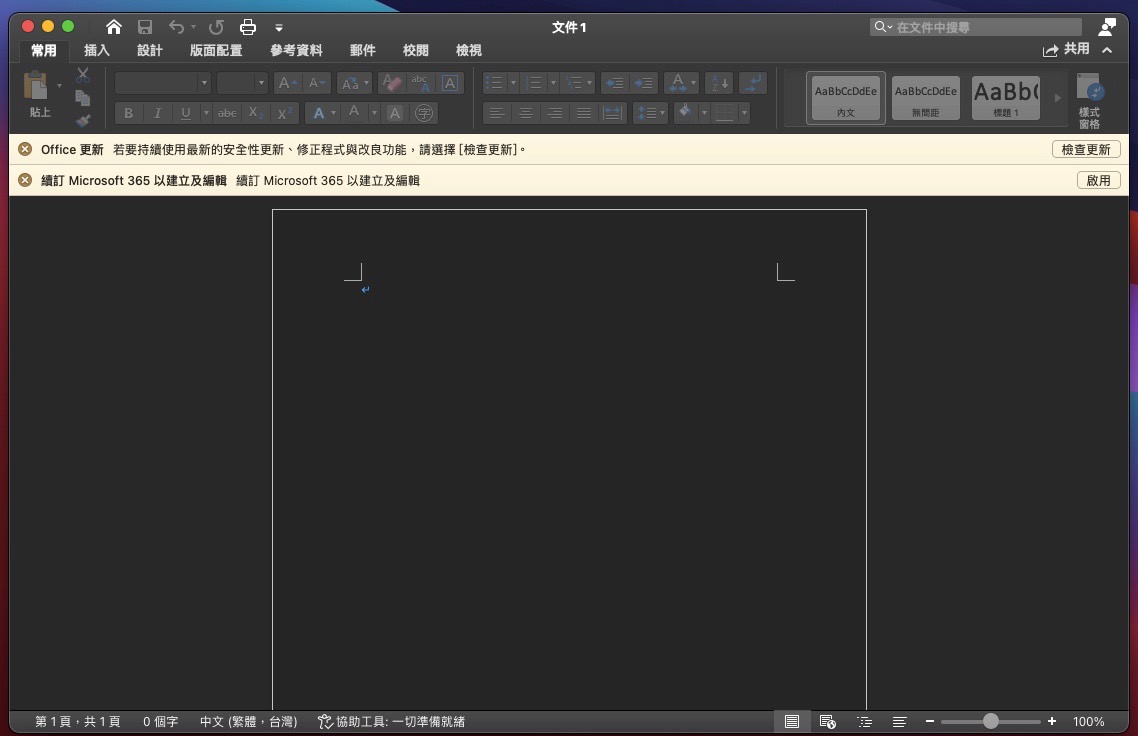 (點圖放大)
(點圖放大)